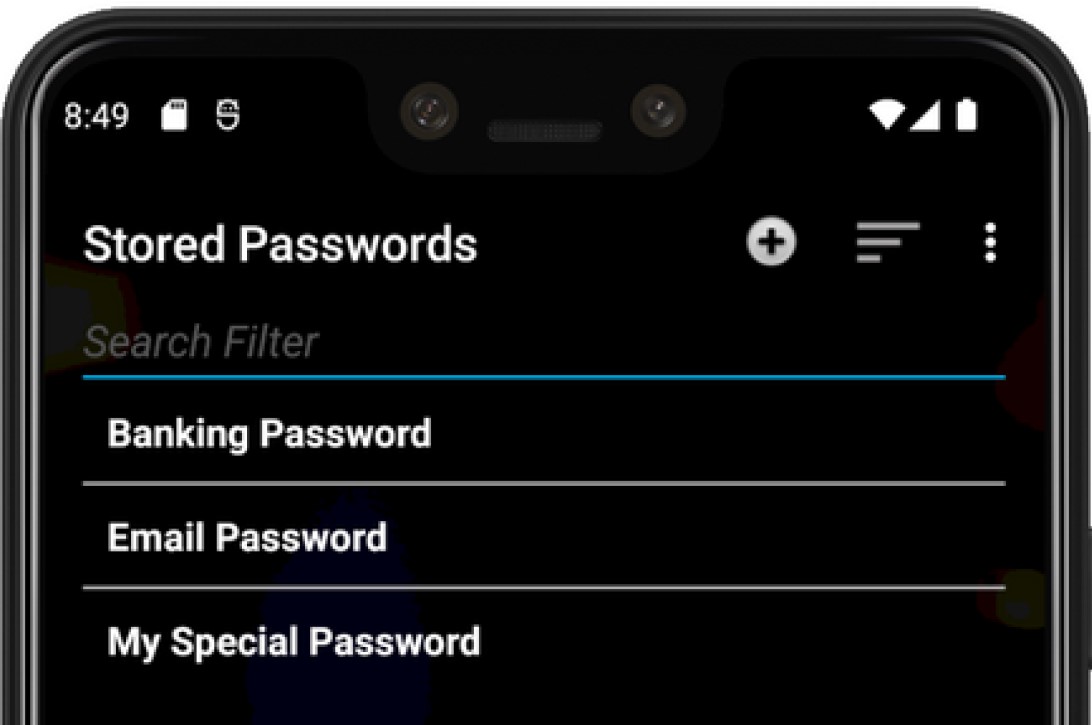Backup and Restore
This document explains how to use the backup and restore features in Vaultage Password Manager.
Backup
Step 1
Open Vaultage and Unlock your Vault
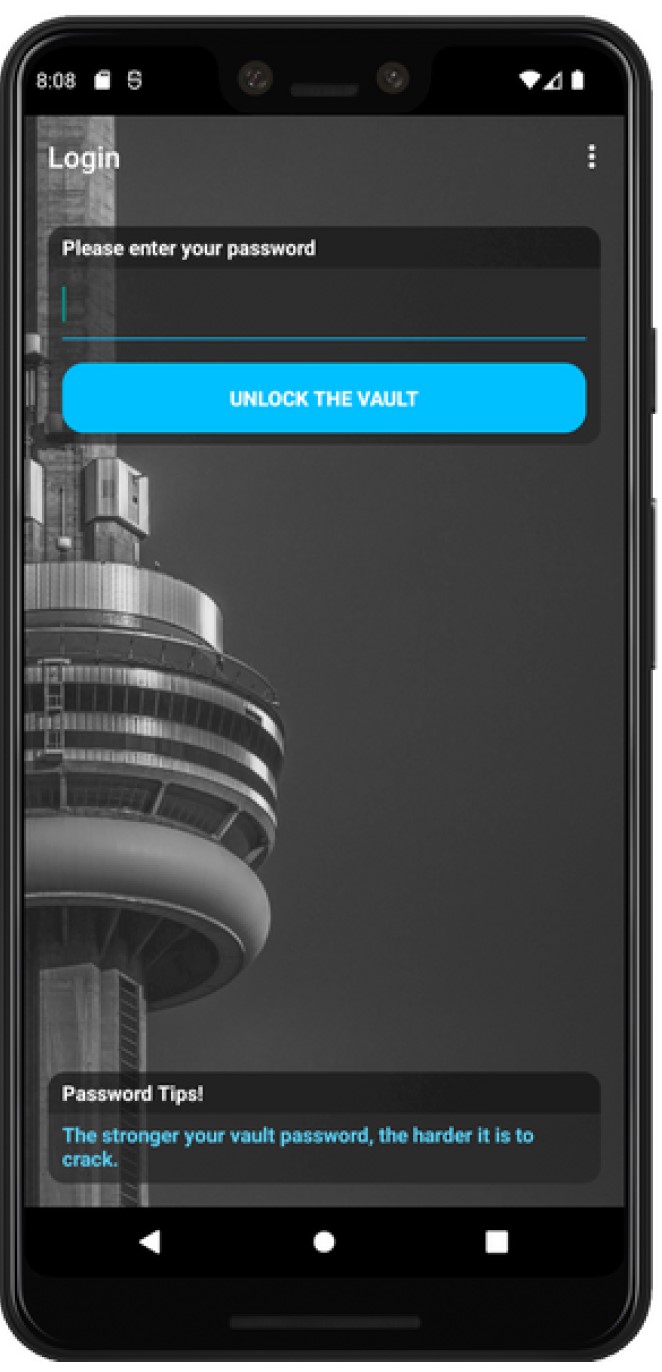
Step 2
Click the menu item on the top right of screen and click Backup/Restore Wizard
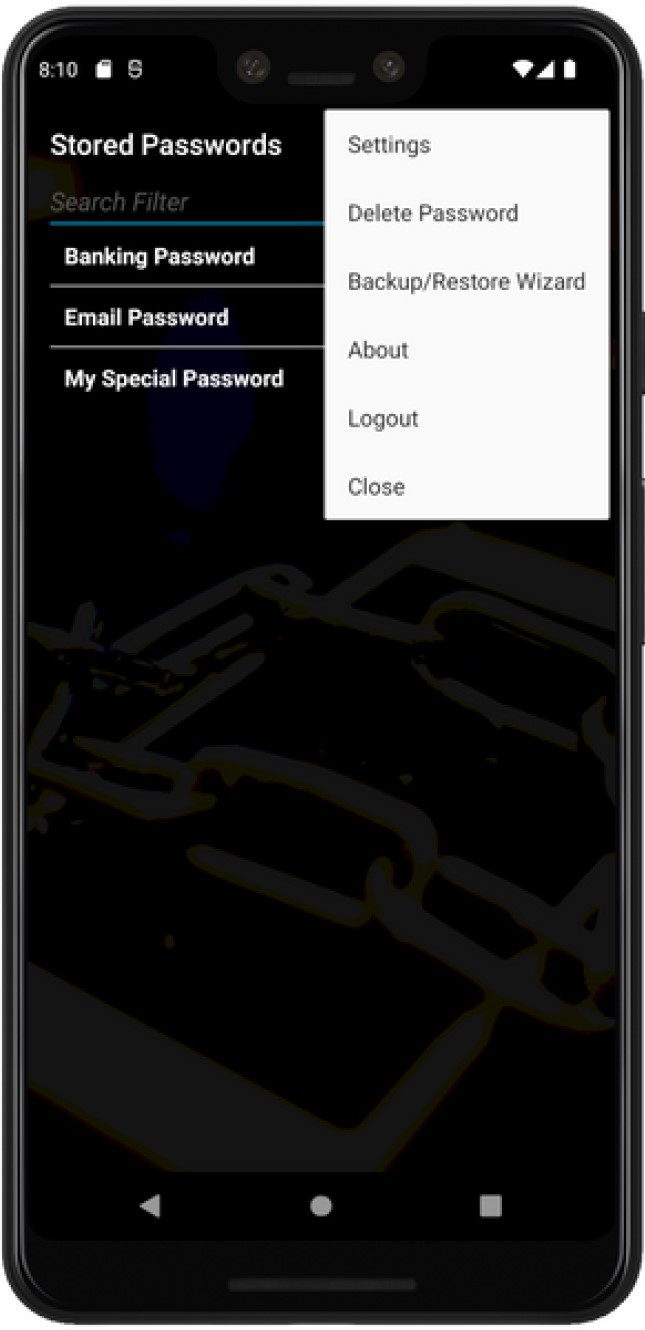
Step 3
Select Backup, then provide a password that will secure your backup file. This is a second layer of protection as you will be creating an export of your vault, so make sure this password is highly complex.
Important: You will be required to know your backup password to restore your vault in the future.
Step 3
Select if you wish to store your backup file on Internal or SD Card storage, you may choose a different folder to save your file by using the Browse button.
Step 5
Click Backup - a notification will be displayed at the bottom of screen confirming the file has been saved correctly.
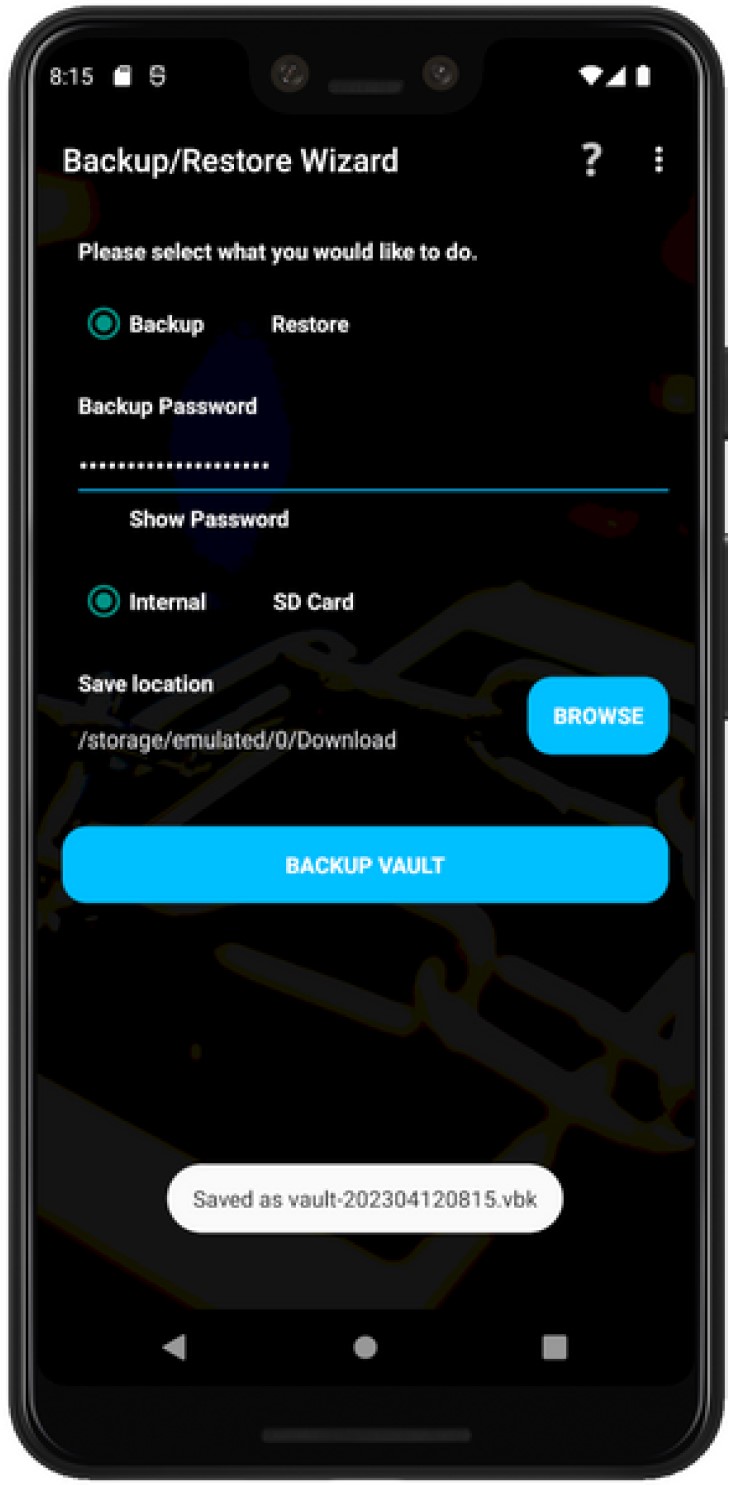
Important: You may be prompted to allow Vaultage permission to access your storage, this is required to create the backup and read the restore files.
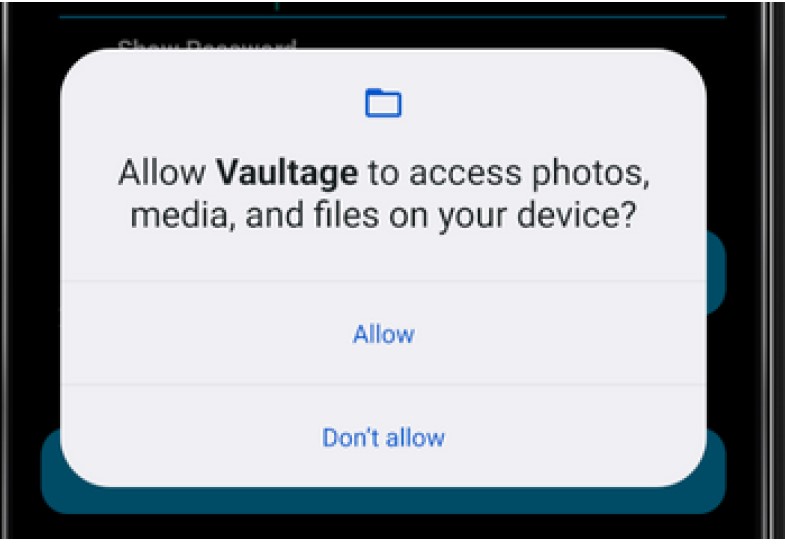
Step 6
Make sure you copy this file off your phone to a secure location. This could be an external hard drive, USB stick, or cloud storage which you trust (Google Drive, Dropbox, etc). It is important that this backup file is kept safe.
Restore
If you need to restore a Vault file, you will need to first set up a new vault in Vaultage. This may require going into the App settings for Vaultage in Android, and clicking Clear Storage.
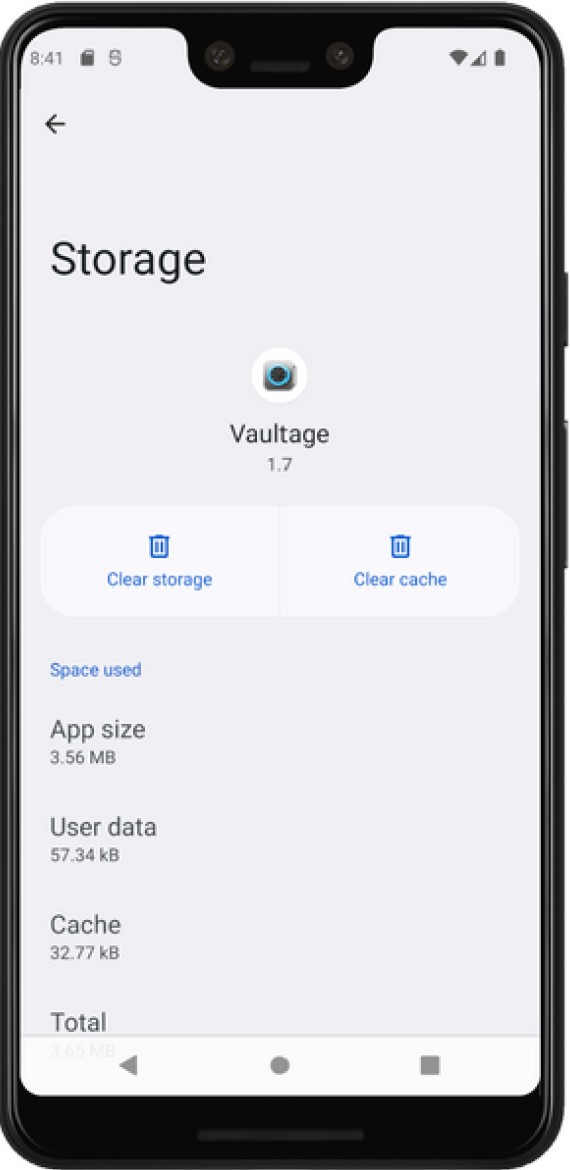
Step 1
Create a new vault in Vaultage and Unlock your Vault, then navigate to Backup/Restore Wizard in the menu in the top right of screen.
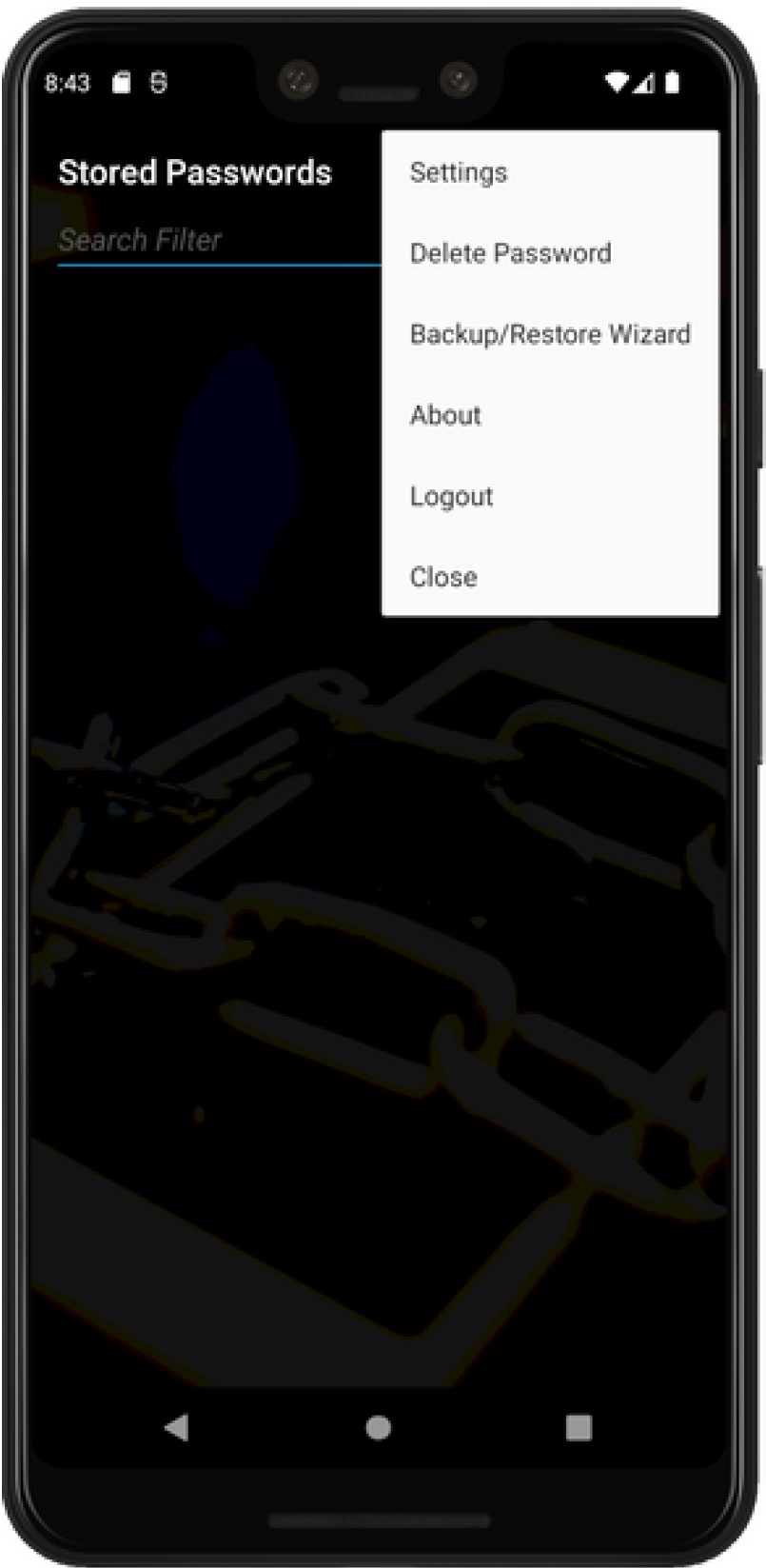
Step 2
Click the Restore option, then enter in your password to restore the vault.
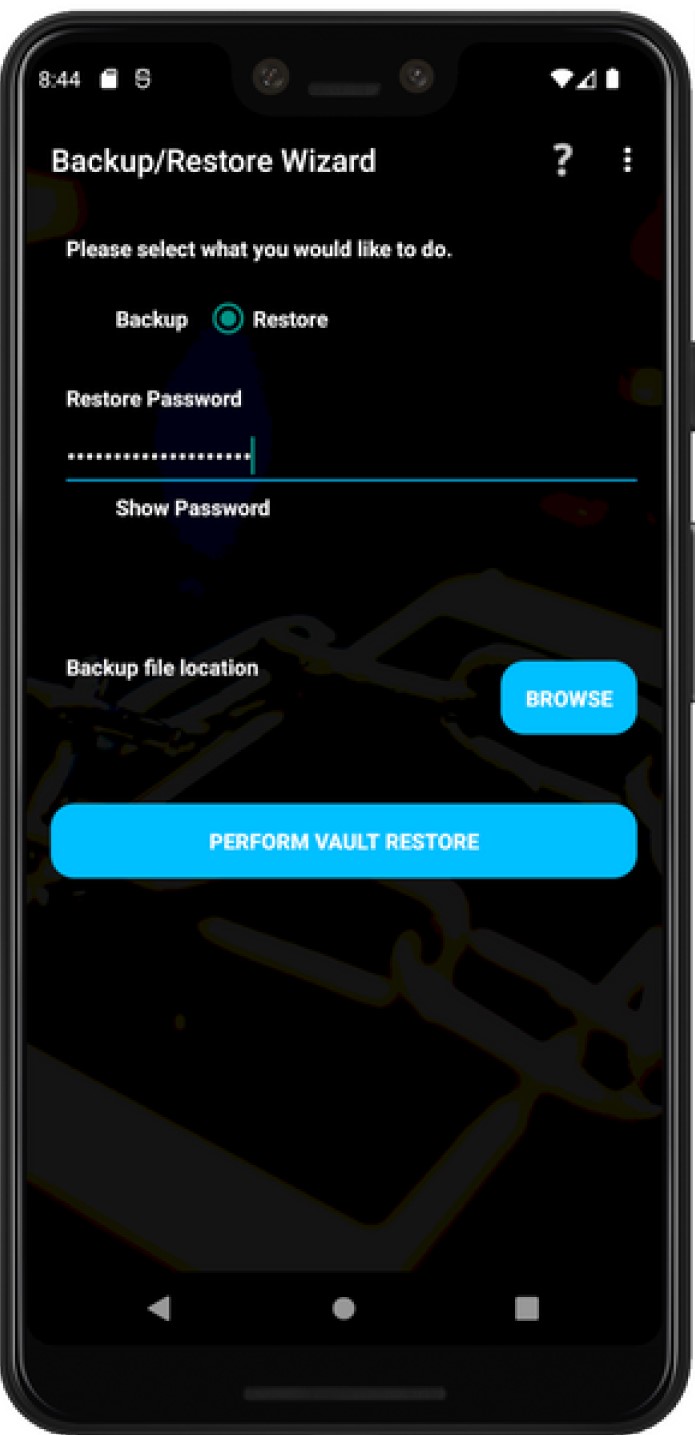
Step 3
Click Browse and locate the .vbk file you created during the Backup section.
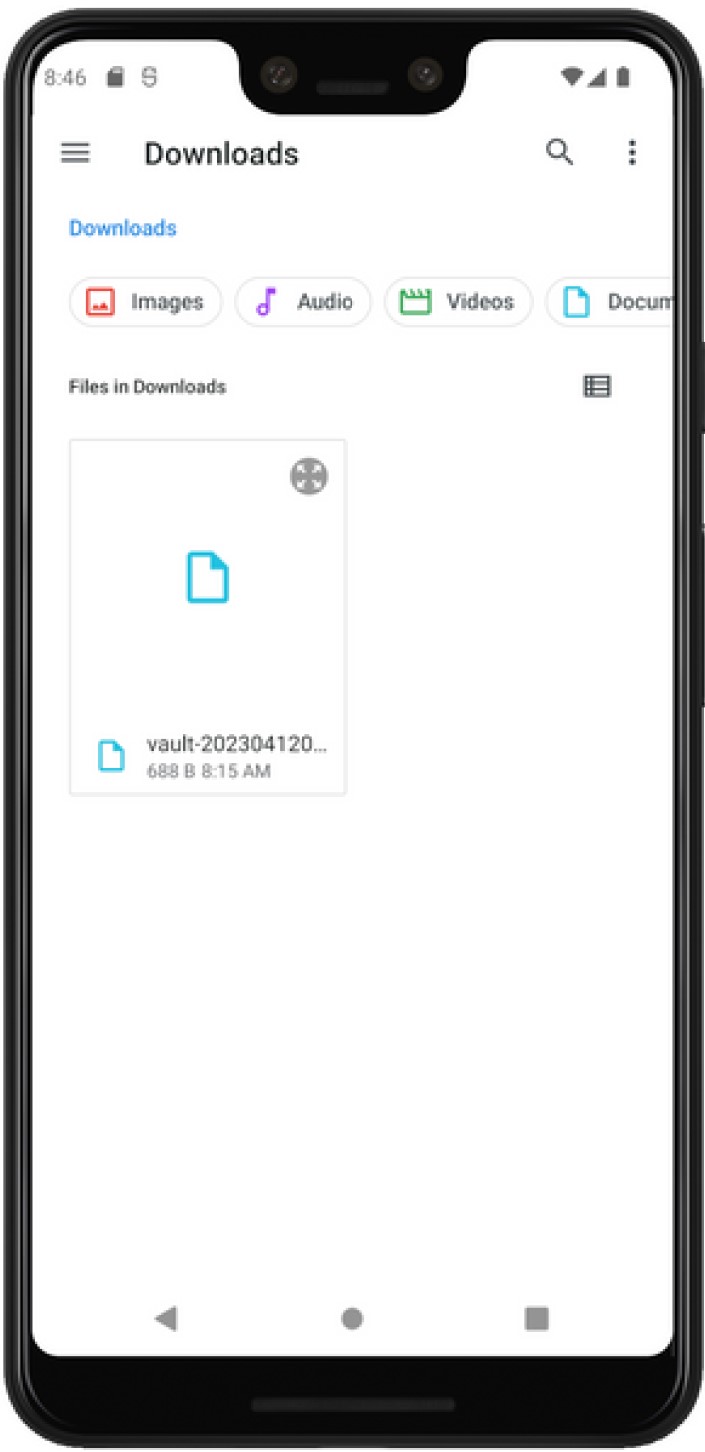
Step 4
Click Perform Vault Restore
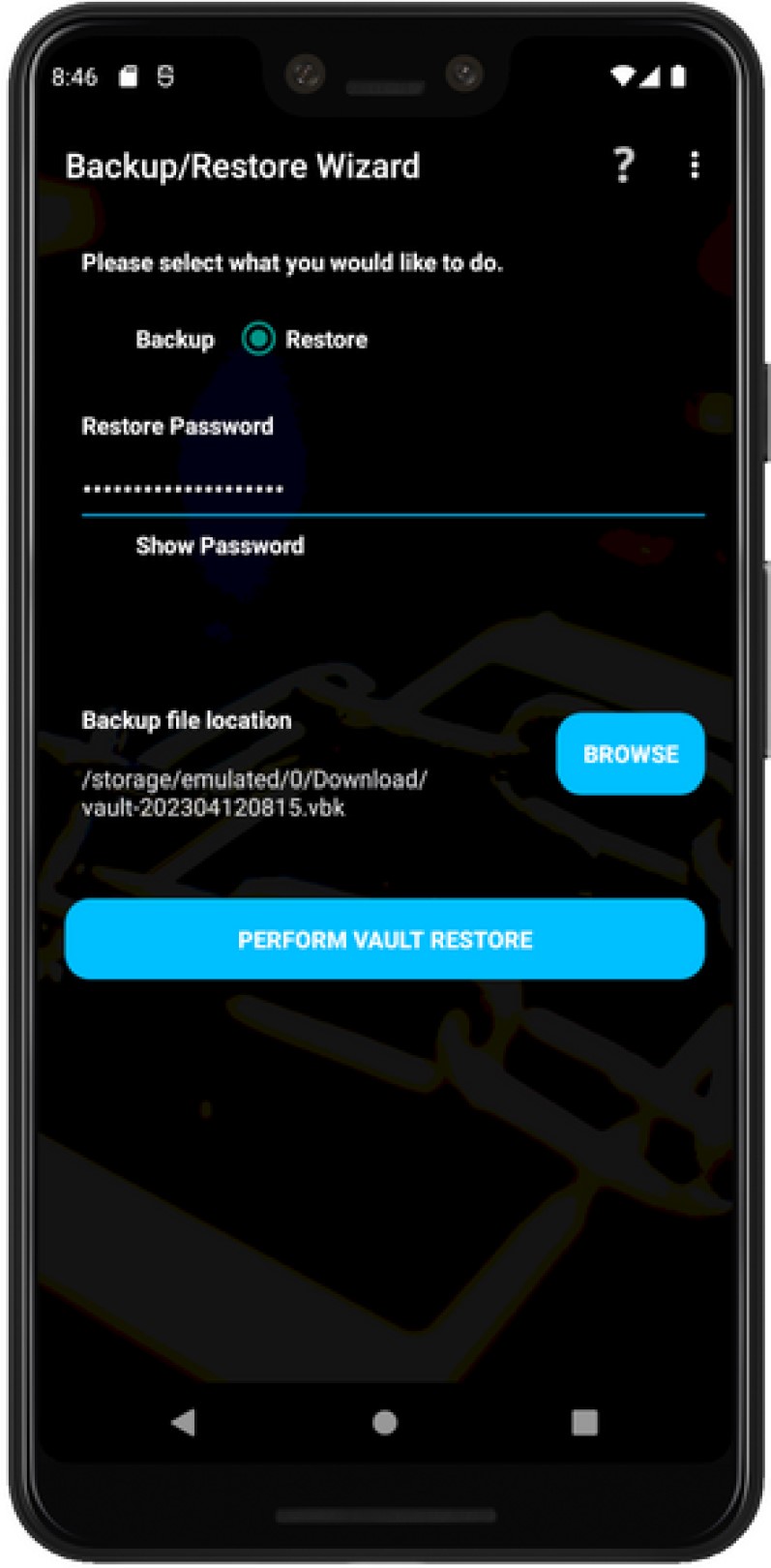
Note: you may be prompted to allow permissions to files, Allow this access:
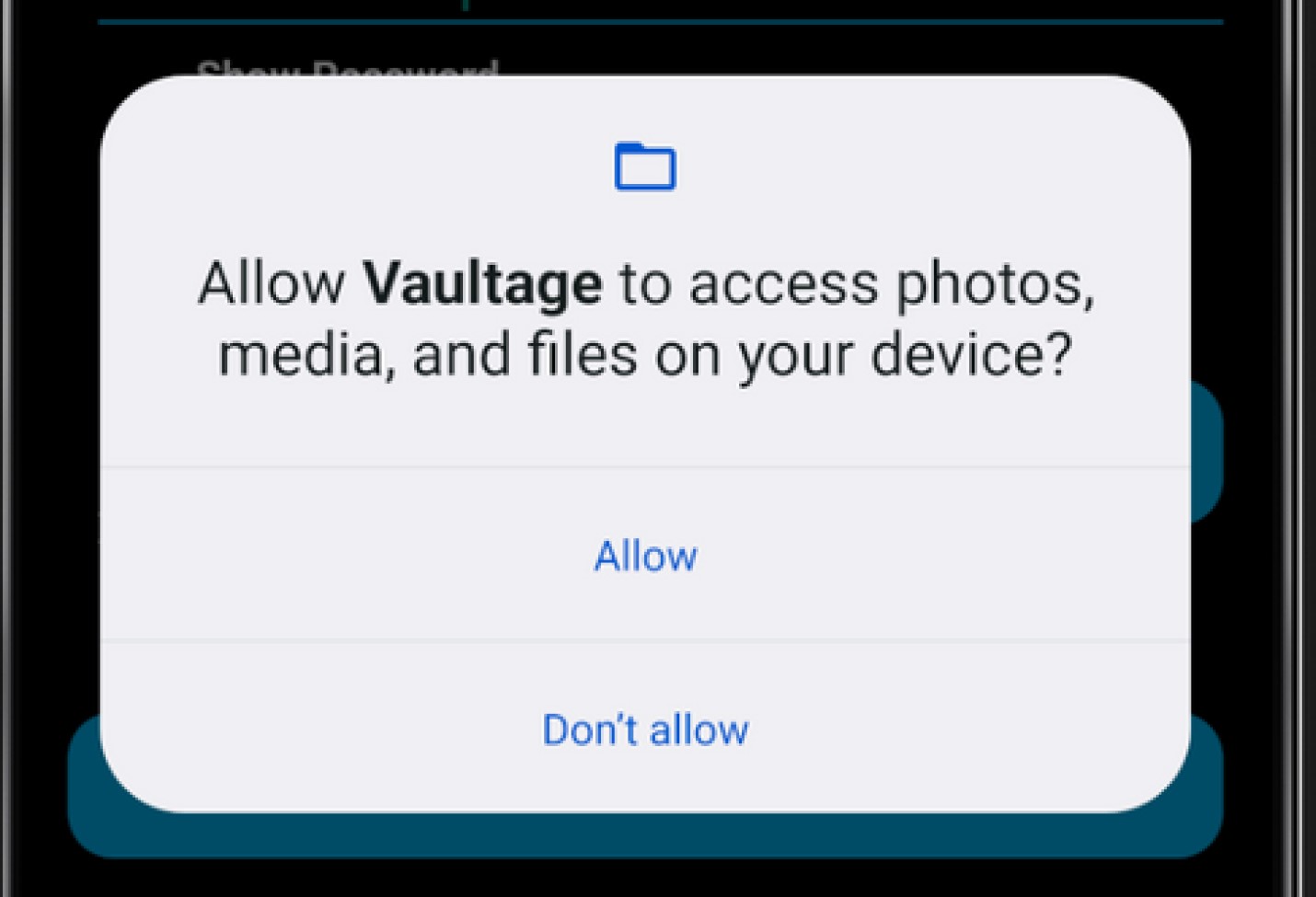
Step 5
You will be asked whether you wish to overwrite your current vault with your backup vault.
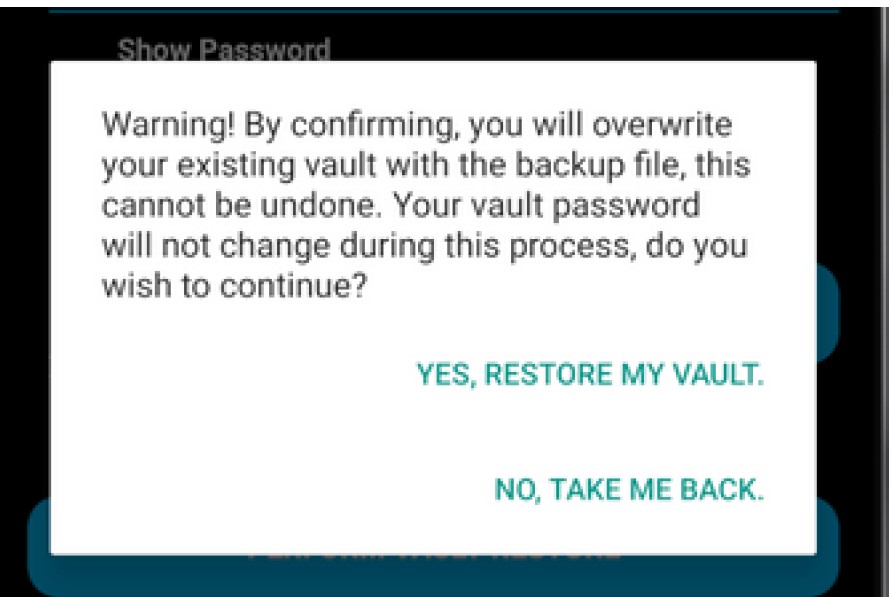
Just double checking here.
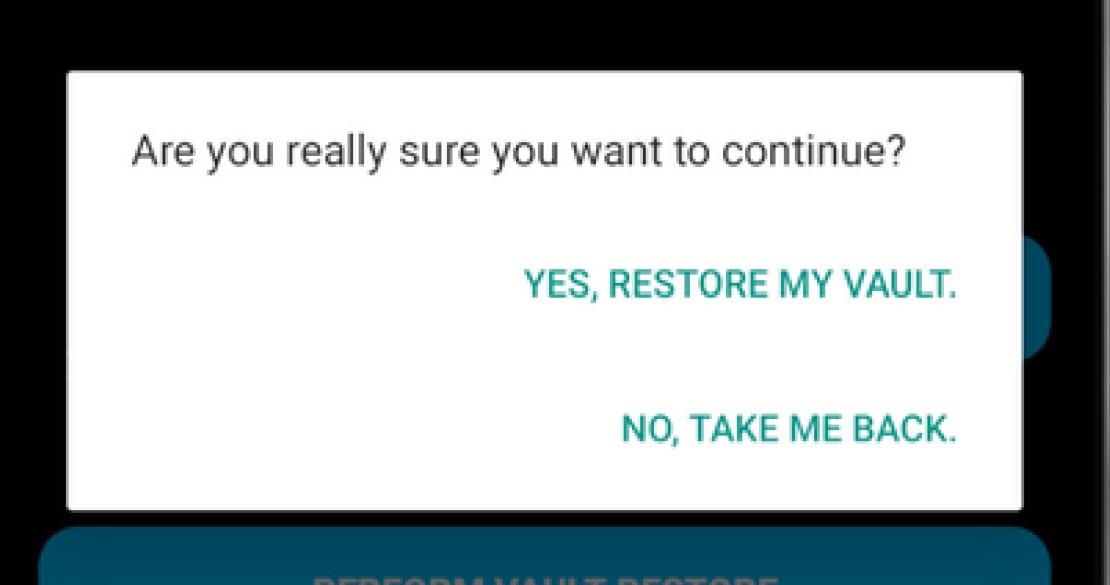
Step 6
If you have entered the correct password, the vault will be restored.
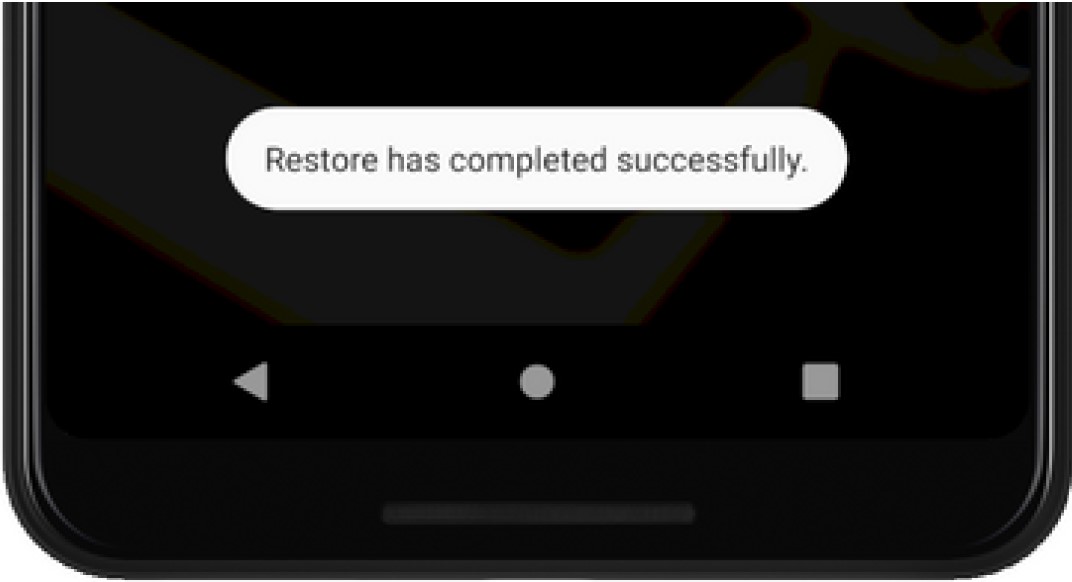
You can now view your password list